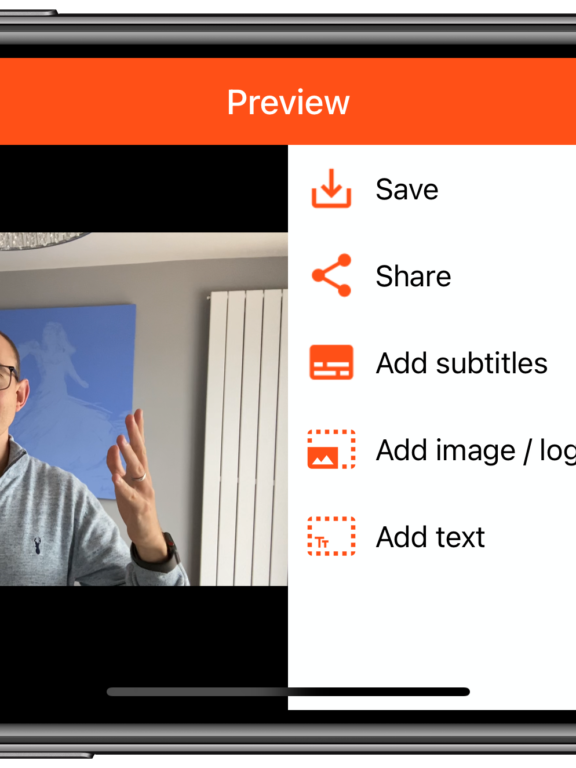¿Cómo podemos ayudar?
How to add your logo

How to add your company logo
After recording your video you will be taken to the Preview page where you can review your video, add subtitles and add your logo.
To add your logo, tap the Add image / logo option.
The following options will be shown:
As you change these settings, you can view the logo in the video preview.
If you are not happy with the logo, press the link to Remove and it will be cleared from the Preview.
Once you are happy with the logo, tap Done and Save or Share the video.
After pressing Save or Share, the video will take a little time to process. During this time, the app is burning the logo onto the finished video. If you change your mind during this process you can press the stop button to stop the video processing.
Transparency issues
When using iOS, logos added from Photos will always have a white background. If your logo has a transparent background, make sure you add it from Files.
Other editing features available in the app: