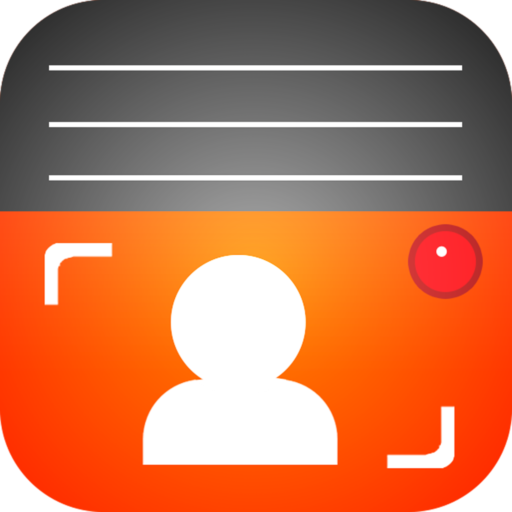¿Cómo podemos ayudar?
Background blur and video filters
Add background blur and filters for professional videos
These features are available for newer iOS devices (iPhone11+, SE (2nd generation), iPad (9th generation+).
Blur the background
Background blur is available for devices on iOS 15+ when using the front-facing camera.
In the recording screen, drag down from the top right corner to display the Control Centre.
Tap Effects
Tap Portrait to toggle on/off the background blur. The blur will be shown in the preview square.
Tap the … option to adjust the blur depth (f value).
Tap elsewhere on the screen to return to the control centre, and then again to return to the Teleprompter app.
Blur not working?
The HDR (High Dynamic Range) setting is incompatible with portrait mode, so if you need a blurry background, HDR should be turned off.

Setting a video filter
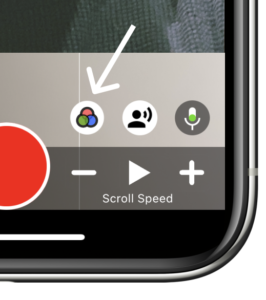
The app has 21 preset filters which can be selected and previewed. The filters are shown at the bottom of the screen.
Filters can be used for the maximum video quality of 1080p and 30fps frame rates.
The icon will only be shown on supported devices.
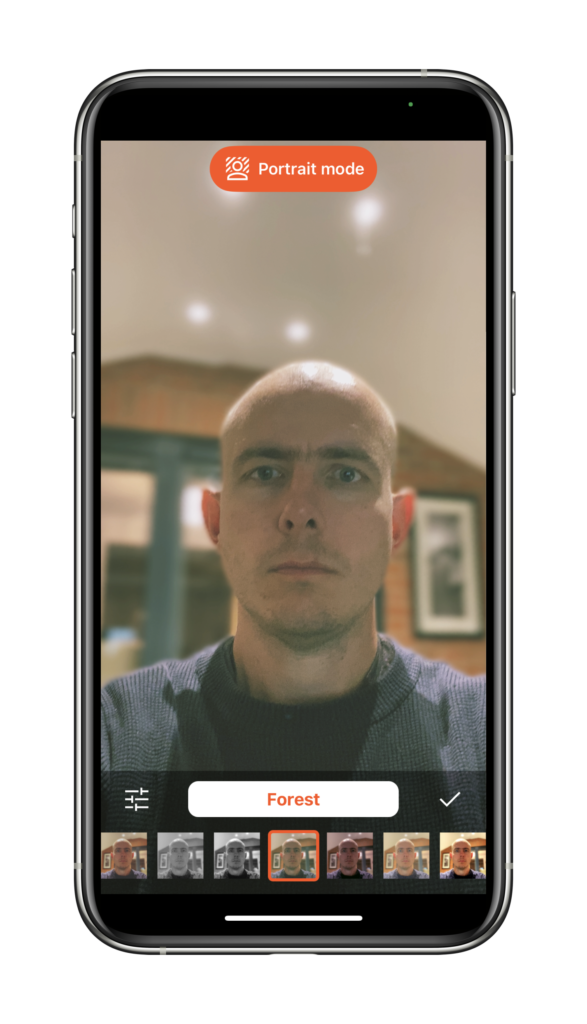
Modify or create your own video filters
Tap the filter icon (shown below) to fine-tune the filter or make a new one.

The following video properties can be adjusted:
When you’ve finished making adjustments, press the ✔️ icon to save the filter. Choose whether to save changes to the current filter or as a new filter.

Known issues using filters
Sometimes when using the filters for the first time on specific iOS versions, the entire screen goes blurry (example shown). The solution is to restart your device.

When using filters for long periods or using high-resolution / frame rate settings, you may find your device heats up. This is normal as the GPU (Graphics Processing Unit) is working hard to filter live video. It will not damage your device as iOS actively monitors your device and will stop the recording if it detects excessive ‘pressure’.