¿Cómo podemos ayudar?
Setting the exposure of a video
How to set the exposure when shooting video
Before recording, it’s a good idea to lock the exposure and focus of your camera. This prevents the camera from constantly recalculating the exposure and focus, which can result in flickering video or pulsing focus. Once locked, it’s also possible to make the video brighter or darker by adjusting the exposure manually.
To do this, long tap on the video preview in the recording screen. After a few seconds an orange square will appear and the AE/AF LOCK icon will be displayed as shown below.
When setting the AE/AF Lock you should always long tap on your face, as this is what you want the camera to focus on primarily. Once the lock is in place, you can manually adjust the exposure of the shot by dragging the sun icon up and down.
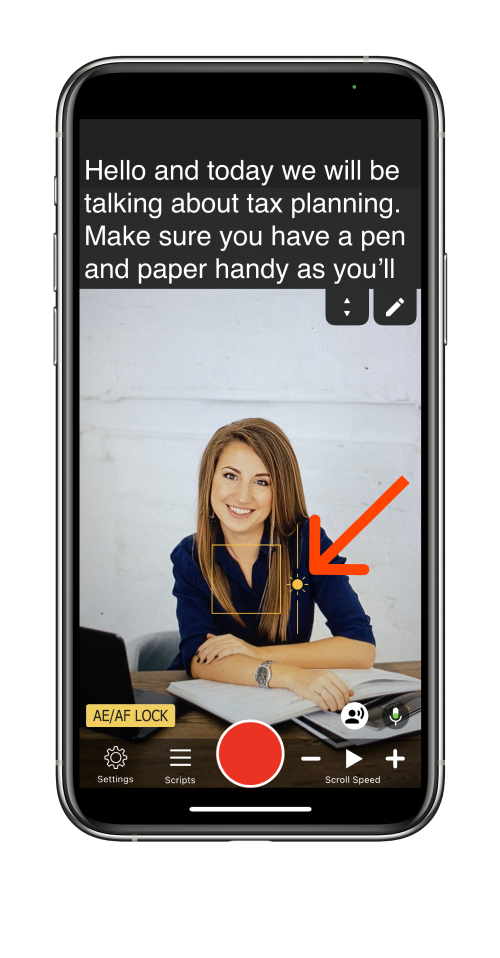
To remove the AE/AF Lock, simply tap elsewhere on the screen. The app will then continue to automatically adjust the levels of exposure and focus.



