¿Cómo podemos ayudar?
Importing Scripts using the Files App
About the Files App
The Files app is automatically added on all iOS devices (iPhone and iPad) and allows you to store and manage files on your device, as well as files in other cloud services and apps including iCloud, Dropbox, Google Drive, OneDrive, Box, Adobe Creative Cloud and more.
Any files you keep in iCloud Drive will automatically appear in the Files app, but you need to set up your other cloud services to access them in the Files app too.
Setting up the Files App for Dropbox, Google Drive, OneDrive or Box

Import scripts into the teleprompter app
Open the teleprompter app and tap the Scripts icon to access your scripts.
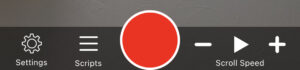
Your scripts will be listed here if you have any.
To import a script from Files, tap the + button in the top right corner, and then select Add from Files.


Navigate to the file you wish to import and tap it. You can import files in .doc, .docx, .rtf, .txt, .pdf formats.
The script will load into the editing page of the app, where you can make amendments, add formatting, and then Save.
After pressing Save, the script will appear in your list of scripts, and can be used for recording by tapping the Select button.


Import from within the Files App

You can also import scripts directly from the Files app.



