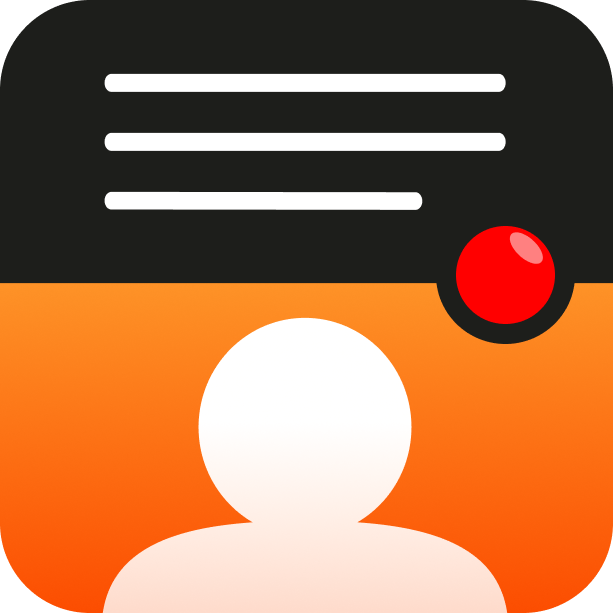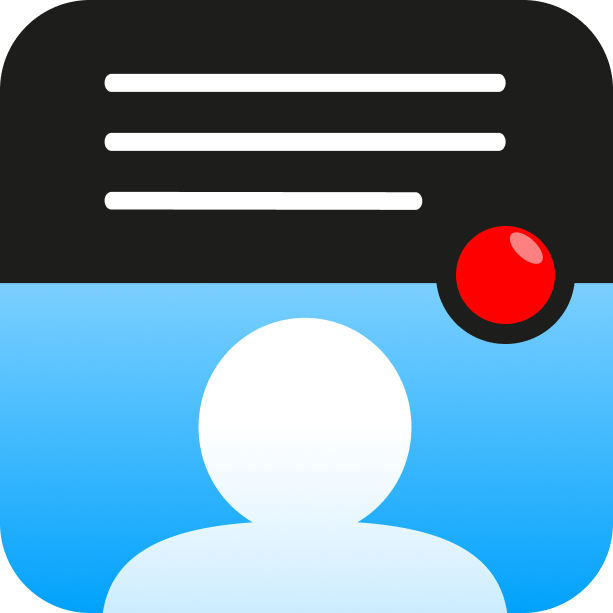¿Cómo podemos ayudar?
Trim video start or end
Trim the start and end of a video
After recording or importing a video with Teleprompter for Video, trim the beginning or end as required.
In the Video Preview page, tap the Trim Start / End option within the EDIT section.
The video can be trimmed by moving the right and left handles over the timeline.
The audio wave is shown to assist in correctly placing the start/end time.
Tap on the video preview to show the playback controls. Use these controls to preview the trimmed video.
Use the Reset button to remove any trimming.
When finished, tap Done to return to the main video preview page.
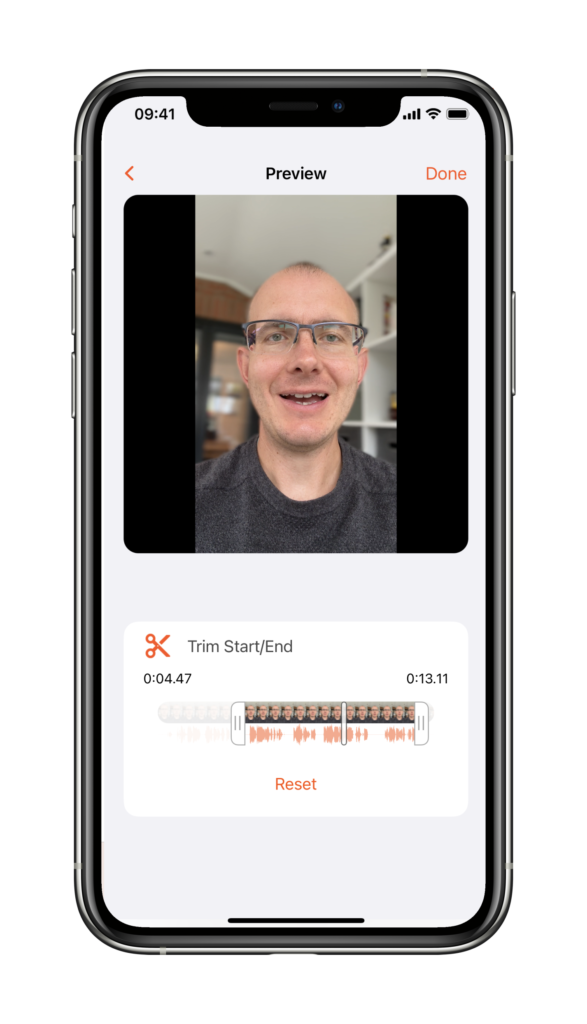
Other editing features available in the app: