¿Cómo podemos ayudar?
Add music
Add music to video on iOS or Android! 
After recording a video, overlay music to give it a professional feel.
50 royalty-free music tracks have been composed specifically for the app and can be used without any restrictions. The royalty-free music is available to premium users.

Steps to add music to video
- Record a video
- In the Preview screen, tap the Add Music button (within the EDIT section)
- Choose whether you wish to add music from our royalty-free music library, or from your library. You should only use music that you own the rights to. This is why we have provided our own royalty-free tracks for you to use risk-free.
- Select the music track to use
- Configure how the music should play using the options below:
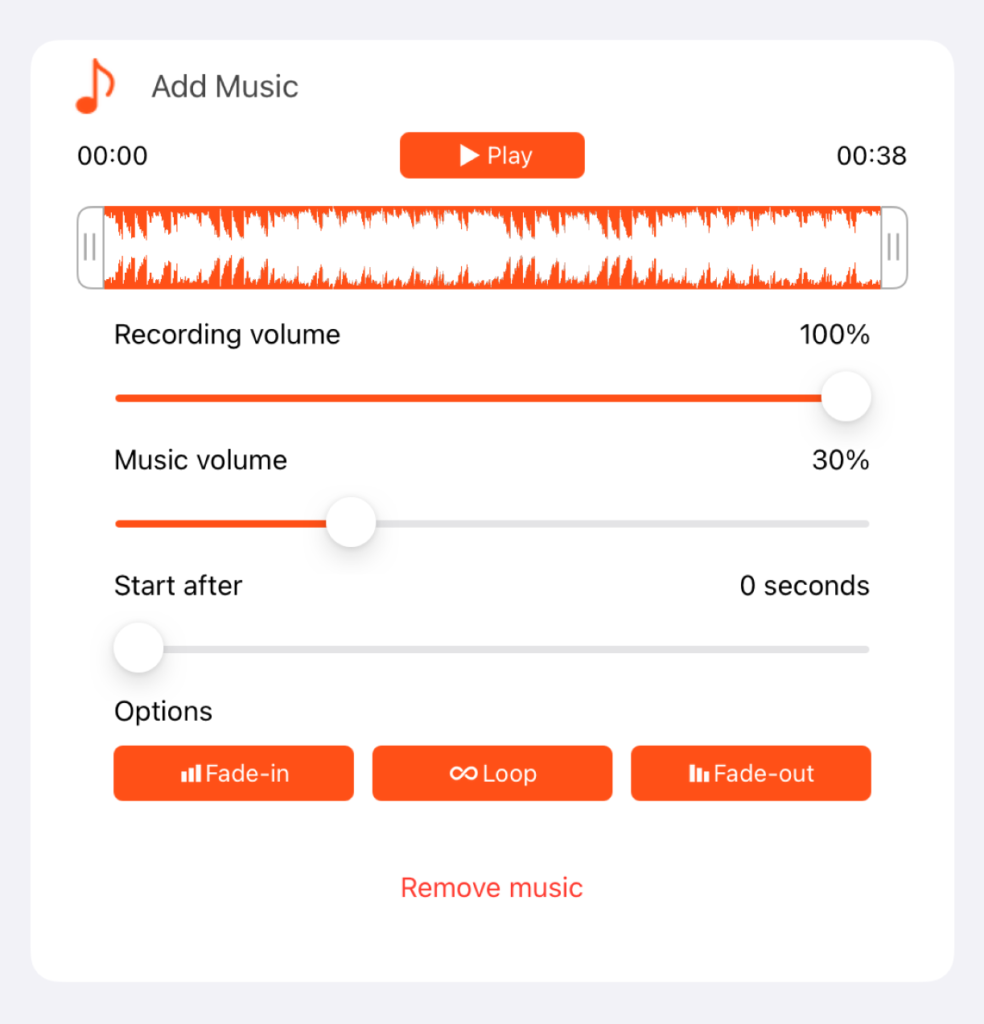
Configuring music
As the settings above are changed, they can be previewed by tapping on the video.
- Once you’re happy with how the music plays with the video, press Done in the top corner to return to the preview screen and Save or Share the video.
Other editing features available in the app:



