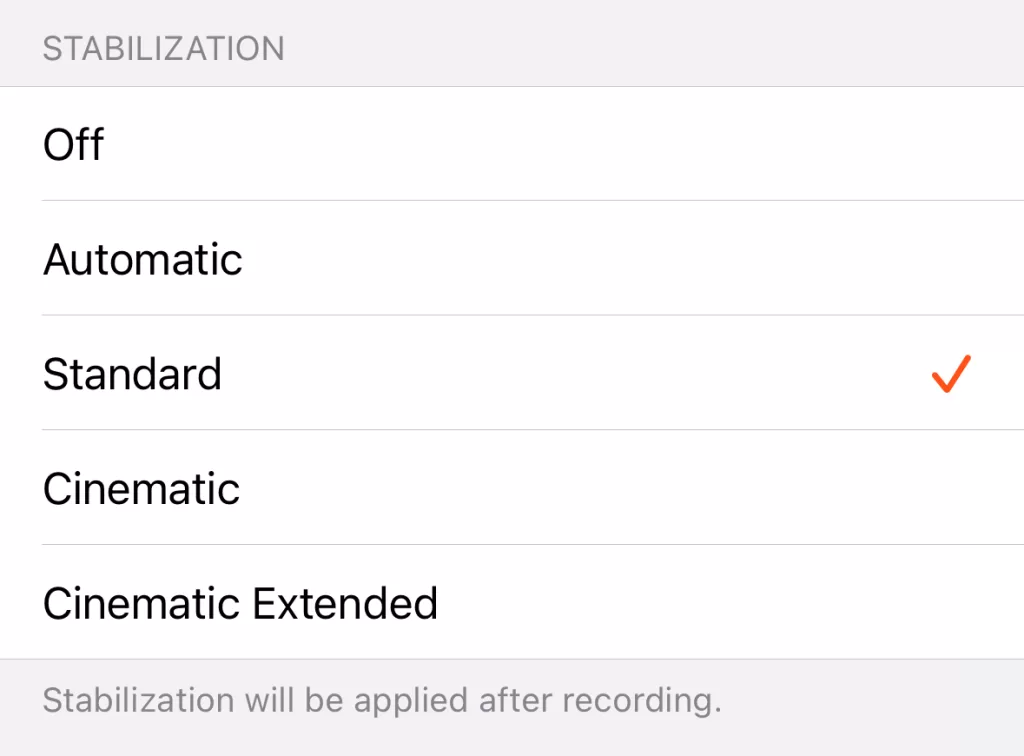Video quality settings
Video quality settings
We want you to record the best videos using the Teleprompter for Video app, so have provided extensive options for controlling the quality.
This article describes how to access these settings and the impact of each option.


Tap the Settings icon to open the Settings menu.
Tap the Camera icon and then QUALITY.
A new page will open with various quality settings.

Resolution
Video resolution is a measure of how crisp the video is.
- 720p means the video will have 1280 pixels horizontally and 720 vertically (in landscape), resulting in a 1280×720 recording.
- 1080p results in a 1920×1080 recording.
- 4k has 4 times the pixels of 1080p and results in a 3840×2160 recording.

Frame Rate
Video is captured by a camera taking multiple pictures (‘frames’) in quick succession and stitching them together.
Frame rate is the number of frames that are recorded per second. The higher the number, the smoother the video will look.
Typically, most online videos are recorded using 30 fps. 60 fps can be useful when recording something fast-moving, such as sports. Lower rates such as 24 fps give a more cinematic feel and are typically used for TV and film. Some countries use a format known as PAL, which uses 25 fps.
Impact on file size & storage
As with everything in life, there is a trade-off. Higher resolutions and frame rates take up more storage and will take longer to upload to the web. An estimation of the storage needed is shown in the app below the options.
Missing resolutions or frame rates
The app will only show the options supported by the device. Many devices support different resolutions or frame rates on the front vs. rear-facing cameras, so it is worth checking the manufacturer’s specifications.
On Android, this is further complicated as some manufacturers (eg. Samsung) do not permit 3rd party apps to access the highest resolution, so even if your device supports 4K, it is possible the app cannot access it. If you need 4K, a good option is to use our floating mode.
Video compatibility
When recording on iOS, you have 2 video capture standards. Android will always use the H.264 MP4 (compatible) setting.
High Efficiency, otherwise known as the HEVC format H.265. It reduces the size of video files without reducing quality. However, the recorded videos may not be compatible with older devices.
Most Compatible uses the H.264 format and results in videos which can be played on almost all devices. Videos recorded in this mode will have significantly larger file sizes than High Efficiency ones.
HDR (High Dynamic Range) – iOS only
iPhone 12 onwards can record video in Dolby Vision HDR for true-to-life colour and contrast. Turning this option on can improve the colours in your recording and make the video more life-like.
HDR is incompatible with portrait mode for blurring the background, so if you need a blurry background, HDR should be turned off.
Default save format
iOS users may choose whether to make the recording using MOV, MP4 or M4A (audio only). It is also possible to change this after recording, but videos will save faster if saved in the same format used for recording.
Android will always save in MP4 format.
Stabilization
The stabilization option allows you to reduce shake in the camera.
The Teleprompter app provides various stabilization options based on your device’s capabilities. Cinematic mode offers the highest level of stabilization, while standard or automatic mode works well for most situations. If your device is mounted on a tripod, you can disable the stabilization option.