Voice activated teleprompter
Voice activated teleprompter
The voice activated teleprompter listens to your voice and automatically scrolls the script as you read.
It’s available in over 50 languages on iOS and 10 languages on Android.
Enable voice-activated scrolling
- Tap the icon on the recording screen to enable or disable voice-activated scrolling.
The icon is only shown for devices using the supported languages and iOS versions (given above)
| Voice recognition OFF |  |
| Voice recognition ON |  |
- Allow the app to use speech recognition (iOS only):
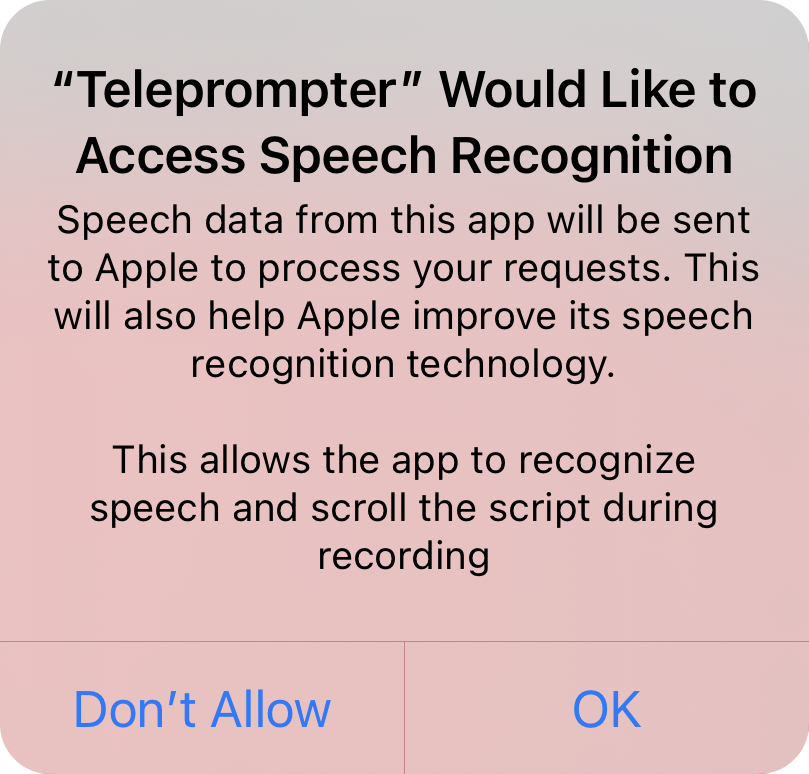
- The speed controls will change according to the mode of scrolling:
| Manual scrolling |  |
| Voice scrolling |  |
- The waveform moves according to the audio levels but auto-scrolling will not occur until the recording starts.
- Start recording and read the words from the script. The app will automatically scroll the script to follow your voice.
Configuring the language
After turning on voice-assisted scrolling, a confirmation will appear with the currently selected language shown.
To change this language, tap the link and select the language you wish to use.
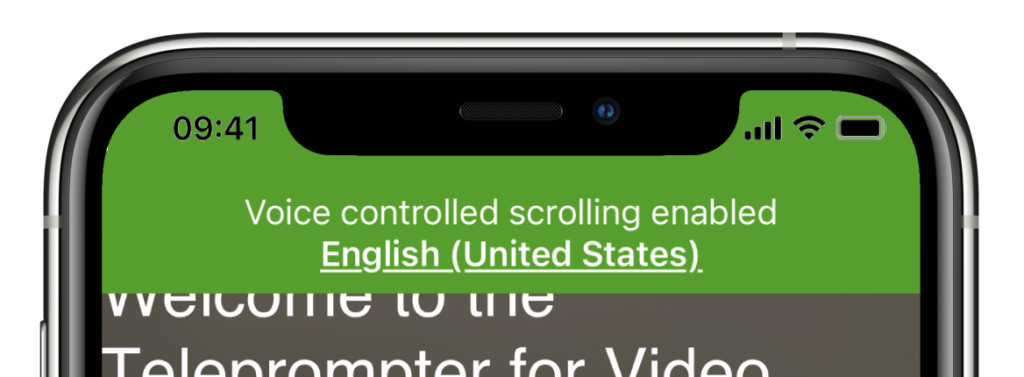
Online vs Offline language files
Android
All languages must be downloaded to your Android device.
iOS
Apple offers 2 options for performing voice recognition. Online and offline, the benefits of both are given below but generally online is preferred unless you are working somewhere with no internet connection.
Online
Offline
Offline languages will be shown at the bottom of the list of available languages. If none are listed, they can be installed in the main settings app – Accessibility > Voice control > Language, and be shown as ‘Ready to use’.
Skipping sections
If you need to include some non-spoken text in the script, use the <….> notation. The app will skip over any text included between < > marks.
For example:
<speaker 1>Hello there.
<speaker 2>Nice to meet you.
Tips to improve speed and accuracy of recognition
The app will react faster to your voice if the sound is clear.
Here are some tips to optimise the speed and accuracy of recognition:


