¿Cómo podemos ayudar?
Importing Scripts from Google Drive
Import from the Teleprompter App
From the recording screen, tap the Scripts icon to access your scripts.
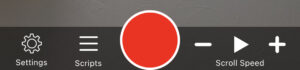
Your scripts will be listed here if you have any.
To import a script from Google Drive, tap the + button in the top right corner, and then select Add from Google Drive.
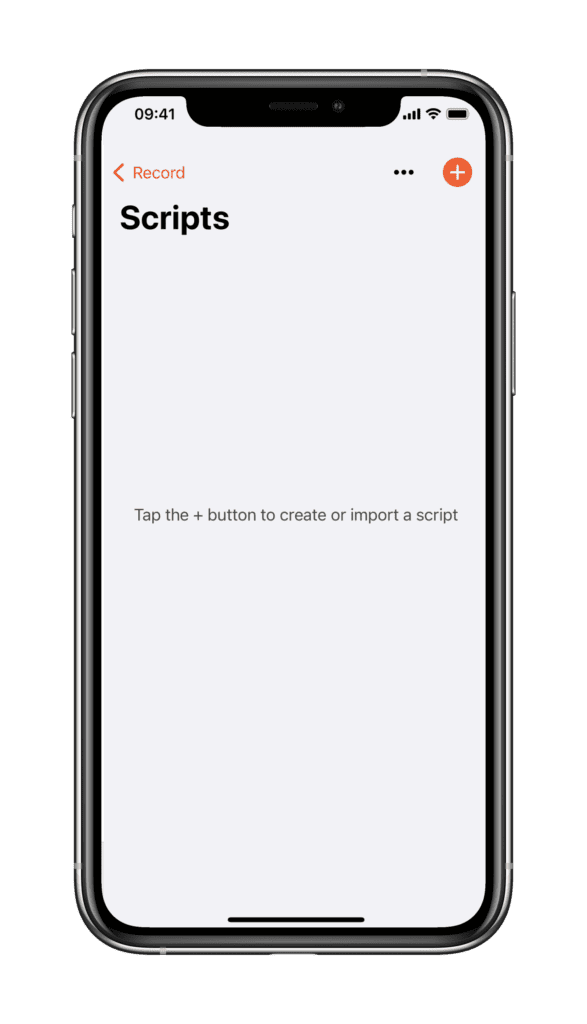

Sign in to your Google Drive account, and select the file you wish to import. You can import files in .doc, .docx, .rtf, .txt, .pdf formats.
The script will then load into the editing page of the app, where you can make amendments, add formatting, and then Save.
After pressing Save, the script will appear in your list of scripts, and can be used for recording by tapping the Record button.
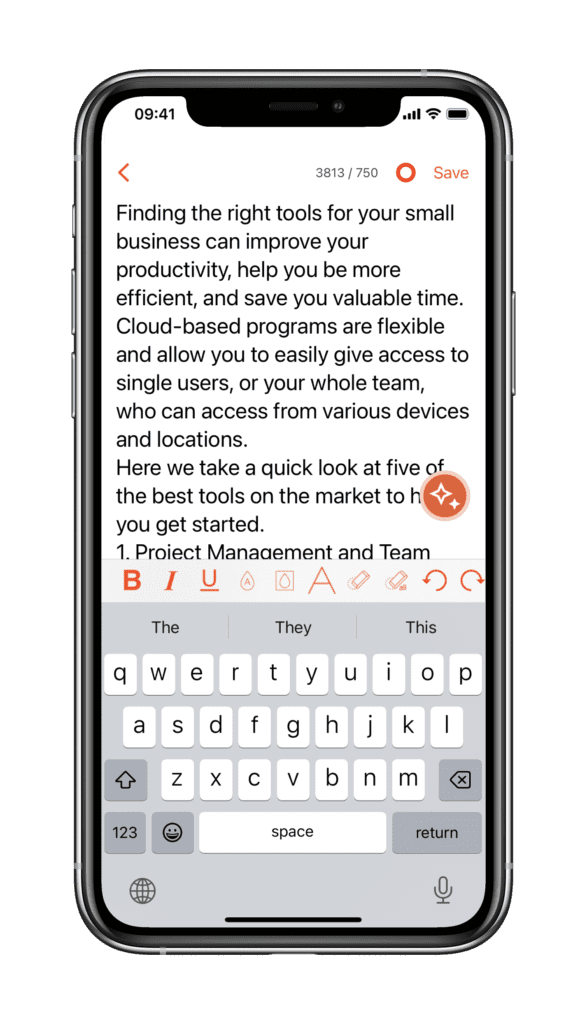
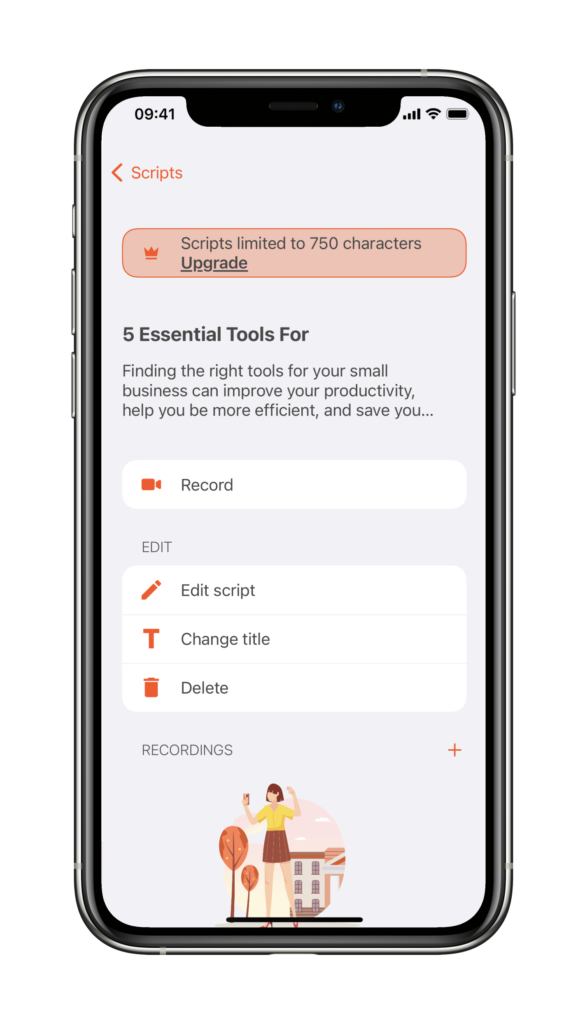
Import from Google Drive App
If you already have the Google Drive App installed on your device, you can also import scripts directly from there.
Issues?
If you are facing issues with loading your scripts from Google Drive, it is also possible to link your Google Drive account to the Files App, and import scripts using the Add from Files option. For full instructions on how to do this, please read this article – Importing Scripts using the Files App



